Rosana Empowerment Foundation (REF) is making strides in youth empowerment through skills acquisition, as evidenced by the graduation of over 120 youths from its Website Design and Management Courses. These graduates, eager to apply their newfound skills, are poised to make a positive impact on the world through their online presence.
As part of their training, the youths learned how to enable product attributes in search results using WPCode and AIOSEO. This skill is invaluable for anyone looking to enhance the visibility of their products and improve the overall user experience. With the integration of WPCode and AIOSEO, this process becomes streamlined, ensuring that these graduates are well-equipped to succeed in the digital space.
Enabling WooCommerce product attributes in search results can significantly enhance the visibility of ones products and improve the overall user experience. With the integration of WPCode and All in One SEO (AIOSEO), this process becomes even more streamlined.
Here’s a detailed guide on how to enable WooCommerce product attributes in search results using AIOSEO:
Install WPCode Plugin:
Go to your WordPress dashboard and navigate to Plugins > Add New.
Search for “WPCode” and click on “Install Now” and then “Activate.”
Enable WPCode Integration in AIOSEO:
In your WordPress dashboard, go to All in One SEO > General Settings.
Scroll down to the “Search Appearance” section and click on “WooCommerce.”
Toggle the “Enable WPCode Integration” option to enable the integration.
Configure WPCode Settings:
Go to WPCode > Settings in your WordPress dashboard.
Under the “General” tab, ensure that the “Enable product attributes” option is enabled.
Customize any other settings related to product attributes, such as attribute visibility and display options.
Update Product Attributes:
Go to your WooCommerce products and select a product to edit.
Under the “Product data” section, click on “Attributes.”
Add or edit attributes for the product, ensuring they are relevant and descriptive.
Optimize Product Attributes for SEO:
Use relevant keywords in your product attributes to improve their visibility in search results.
Ensure that your attributes are consistent and accurately describe your products.
Update Product and Save Changes:
Once you’ve configured your product attributes, click on “Update” to save your changes.
Repeat this process for all products you want to optimize with product attributes.
Monitor Performance:
Keep an eye on your search engine rankings and website traffic to see the impact of enabling product attributes in search results.
Use tools like Google Analytics to track the performance of your product pages.
By following these steps, you can effectively enable WooCommerce product attributes in search results using WPCode and AIOSEO. This integration can help improve the visibility of your products and drive more traffic to your WooCommerce store.